Add a Charge
The Add Charge screen allows selection and entry of charge detail, which includes entry of an unlimited number of diagnosis codes.
Click the Add button on the Bill screen. See Billing for details.
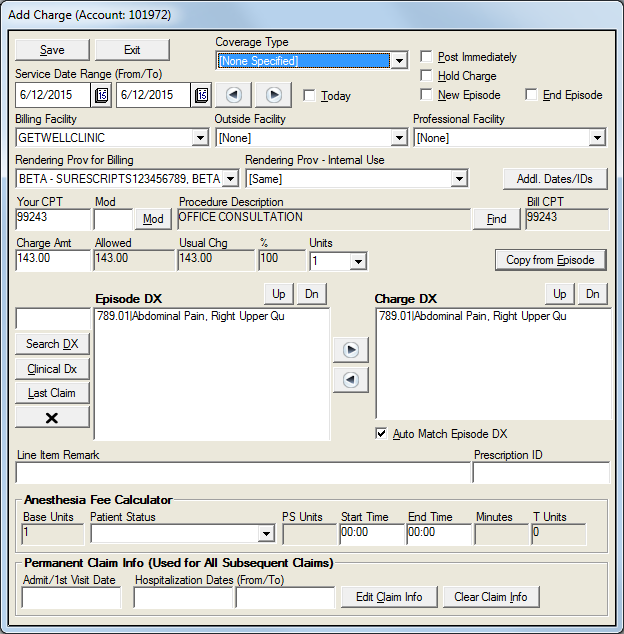
Select the service dates using the Date icons. Check the Today field to automatically change the date field to the current date.
Use the Facility (Billing, Outside, Professional), Rendering Prov (for Billing and Internal Use) fields to select or change the information if necessary.
Click the Addl.Dates/IDs button to open the Additional Charge Dates and Identifiers screen and enter any necessary information. Click the Add button to add the additional information to the account. Click the Back button to return to the Add Charge screen.
Enter the procedure by typing the CPT Code in the Your CPT field. Users may also click on the Find button located next to the Procedure Description field and search for the necessary code on the Find Service Code screen.
Click the Mod button and select a modifier from the Modifier Selection screen. Click OK to close the screen.
Enter the fee for the procedure in the Charge Amt field if necessary. This field will automatically populate with the fee from the fee schedule.
Use the Units dropdown list to select any additional number of units used for the procedure.
Enter the Diagnosis in the Episode DX field by clicking on the Search Dx, Clinical Dx, or Last Claim buttons. When the Auto Match Episode DX box is checked, the Charge DX is automatically populated with the entered Episode DX.
Enter any comments and/or prescriptions in the Line Item Remark and Prescription ID fields. Line Item Remark can be added after the charge has been entered and saved by selecting the appropriate line item and then clicking the Edit Charge button.
Enter any anesthesia information in the Anesthesia Fee Calculator fields.
Enter any permanent claim information in the Permanent Claim Info fields, if needed, to be used for all subsequent claims.
Click the Save button and continue to enter charges as necessary.
Click the Exit button to close the screen when all charges are entered.