Walk-In Appointments
MedInformatix provides the ability to enter and track walk-in appointments along with those already scheduled. The Walk-In appointment feature enables users to select the book and appointment reason for a walk-in patient.

Click the Walk In button on the Master Appointment List screen to open the Patient List screen.
Search for and select the patient's name. This will launch the Select Appointment Book screen.

Highlight the appropriate provider book and click the Select button to open the Appointment Reason Selection screen.
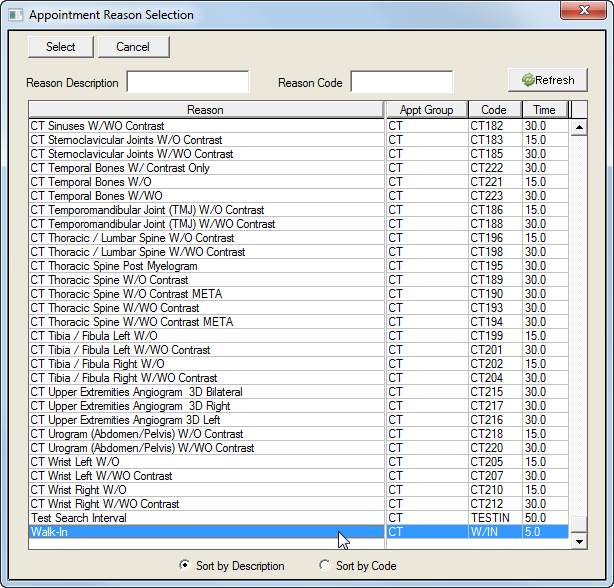
Highlight the appropriate appointment reason and click on the Select button to open the Confirm Appointment screen.
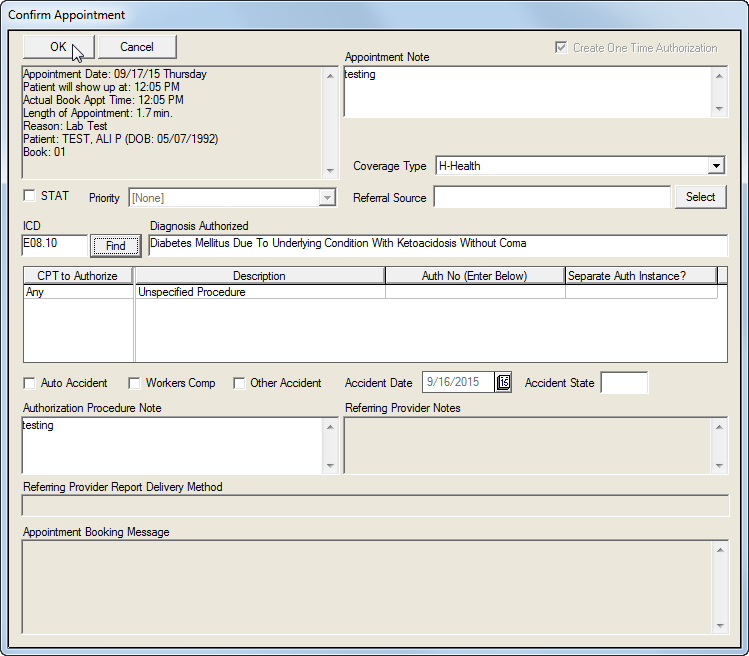
Complete the information requested on the Confirm Appointment screen and click the OK button.
 The Confirm Appointment screen requires a Referral Source. Click the Select button to locate the name of the referring physician or other healthcare source.
The Confirm Appointment screen requires a Referral Source. Click the Select button to locate the name of the referring physician or other healthcare source.
Once the appointment is made, the Walk-In appointment appears is shaded in green and the arrival time is listed under the Start Time column. Once the patient is tagged as ‘ready for service,’ the appointment appears in red and the time appears in the Tag Time column. When the patient is assigned to a room, the appointment appears in blue and the time appears in the Rm Time column.