Flags
In some cases, appointments will not occur because of cancellations, or missed appointments. The cancellation may be at the request of the patient or at the provider’s request. These appointments need to be flagged to indicate to the system that they are no longer active while documenting the reason why. Once an appointment is flagged using the Appointment Flags option, the appointment time becomes available.

Click the Flag button on the Master List screen or the Appointment List screen. The Appointment Flags screen will open.
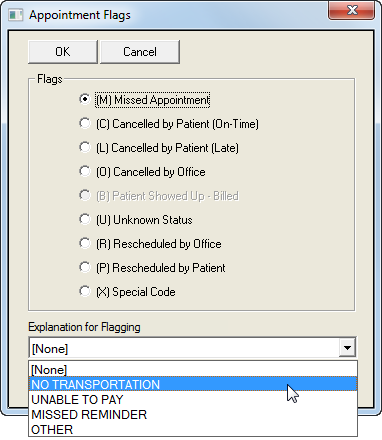
Click the button corresponding to the reason the appointment was missed.
Click the Explanation for Flagging field.
Select the reason for the missed appointment from the dropdown list. This will display as a flag note in the patient's appointment list screen.
Click the OK button.
 If an appointment is flagged as (M) Missed, (C) Cancelled, or (R) Rescheduled, users are able to return the flag back to Unknown Status (U) through the Appointment Flags screen if doing so on the same day that the appointment was flagged.
If an appointment is flagged as (M) Missed, (C) Cancelled, or (R) Rescheduled, users are able to return the flag back to Unknown Status (U) through the Appointment Flags screen if doing so on the same day that the appointment was flagged.
 The (B) Billed flag is used only when an actual charge has been entered which matches the appointment. It is normally greyed out and cannot be checked. However, if the patient shows up for service and is assigned to a room, this option is available. If the appointment has been finalized, the U will automatically switch to B in the flag column.
The (B) Billed flag is used only when an actual charge has been entered which matches the appointment. It is normally greyed out and cannot be checked. However, if the patient shows up for service and is assigned to a room, this option is available. If the appointment has been finalized, the U will automatically switch to B in the flag column.