Change Password
Passwords are the key to system security. Your password ensures that only you can access your account and prevents anyone else from compromising either your work or the privacy of your patients. Therefore, it is recommended that you change your password periodically and do not reveal your password to any unauthorized person.
Passwords are changed via the main menu screen. This may not be the screen that first appears when you log into your system.
Click the File tab on the located along the top of the screen.
Select Return from the pulldown menu. This will return you to the Main Menu screen.
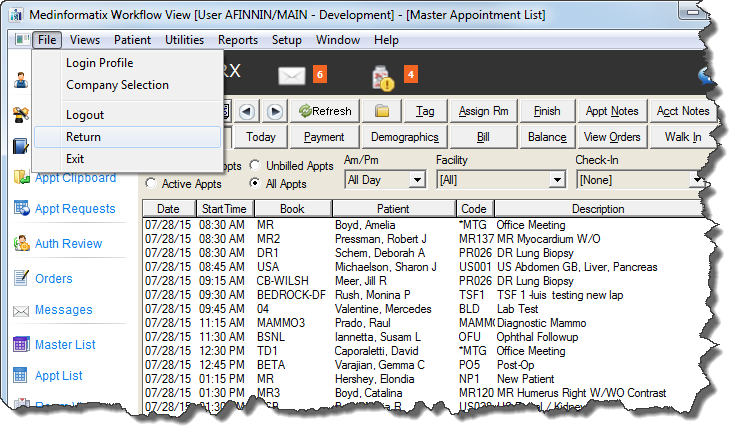
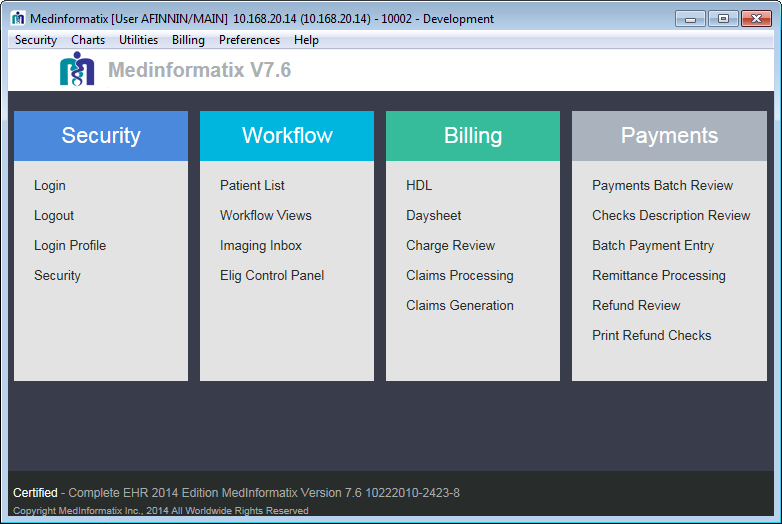
Click the Security tab located along the top of the screen.
Select Change Password from the pulldown menu.
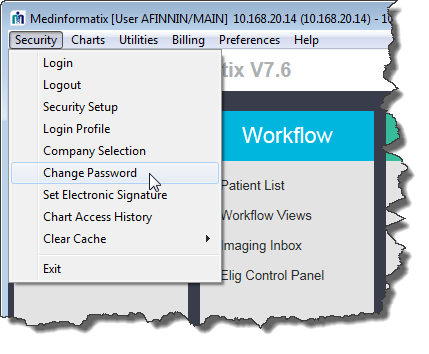
A prompt will appear informing you that once you change your password, you must log into the system again.
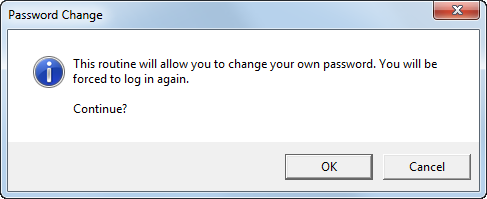
Click OK. The Access Login screen will appear showing your User ID.
Enter your old password in the Password field. The Enter New Password screen will appear.
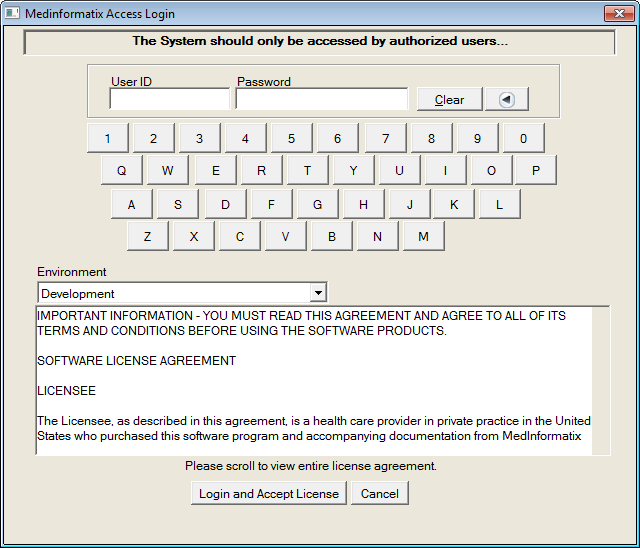
Enter your new password into the field. You can use your computer keyboard or click the keys on the virtual keyboard below the password field.
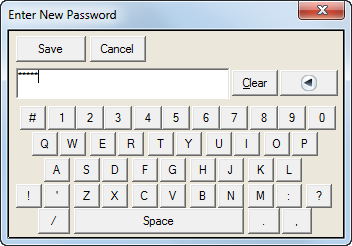
Click the Save button. A password confirmation screen will appear.
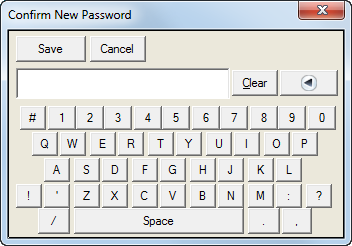
Enter your new password again into the password field It is important that you re-enter the password in this field exactly as you entered it into the Enter New Password field.
 Depending on the settings for your site, passwords
can be case sensitive, contain a minimum number of letters and numbers
and can expire at set intervals, requiring a new password to be entered.
Depending on the settings for your site, passwords
can be case sensitive, contain a minimum number of letters and numbers
and can expire at set intervals, requiring a new password to be entered.
Click the Save button. A prompt will appear informing you that your new password was accepted.
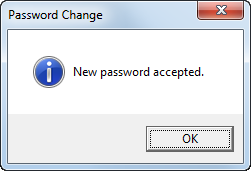
Click OK.
Log into the Access Login screen again using your new password.
Video Demonstration: