Change Diagnosis Status
During the course of patient treatment, it is sometimes necessary to change the status of a diagnosis. It is possible to change the status of more than one diagnoses if there are several listed in the Problem List screen.
Click the Dx button to open the Problem List screen.
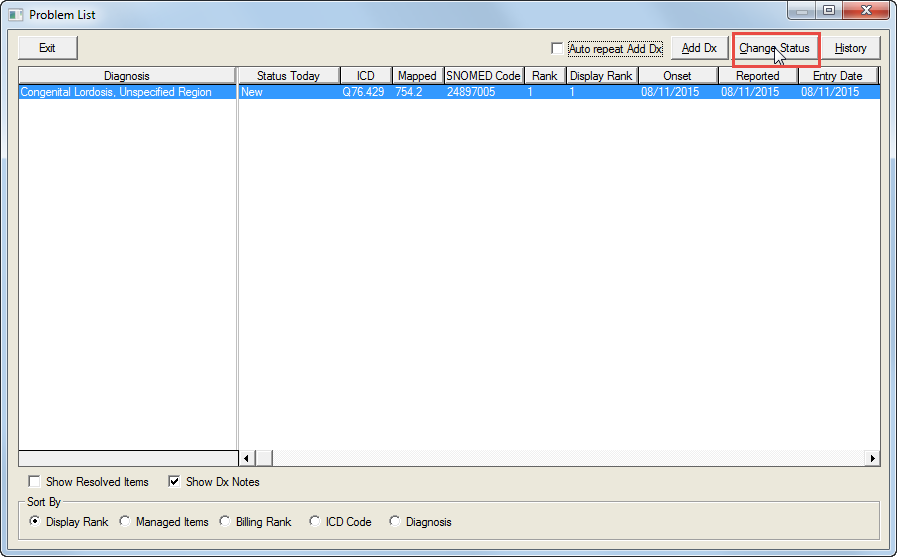
Select one of the diagnoses on the list.
Click the Change Status button to open the Change Status of Problems screen.
Repeat for the next diagnosis on the list.
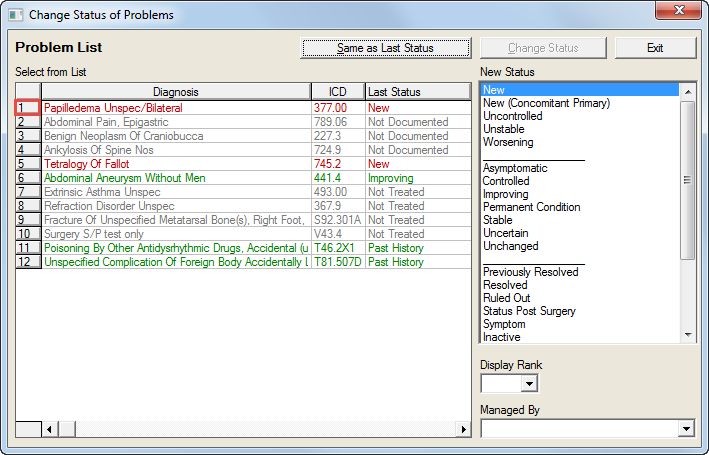
Scroll down to the desired status in the New Status field and click the selection. The status change may change the text color of the selection.
Select a rank from the Display Rank dropdown list. The Rank listing is keyed to the status and cannot be changed in the Display Rank field.
Select an entry from the Managed By dropdown list.
Click the Change Status button.
Click the Exit button to return to the Problem List screen.
To change the status of one diagnosis.
Click the diagnosis to be changed in the Problem List. This will select one diagnosis only.
Double click the selection to open the Change Status of Problem screen or right-click on the selection and select Change Status from the dropdown menu.
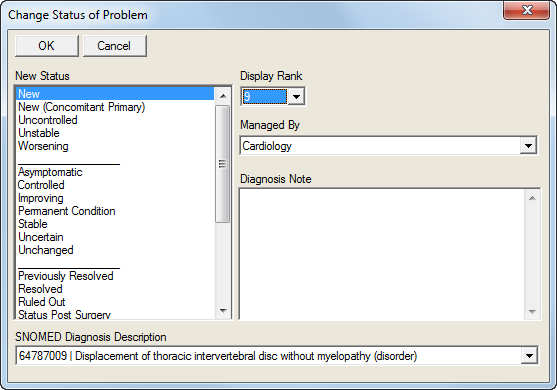
Scroll down to the desired status in the New Status field and click the selection. The status change may change the text color of the selection.
Select a rank from the Display Rank dropdown list.
Select an entry from the Managed By dropdown list.
Enter a note in the Diagnosis Note field if desired.
Select a different SNOMED Diagnosis Description from the dropdown list if desired.
Click OK to return to the Problem List screen.