Add New Patient
New patients are added to the patient database from the Patient List screen.
Click the Patient List button on the Workflow Views menu to open the Patient List screen.

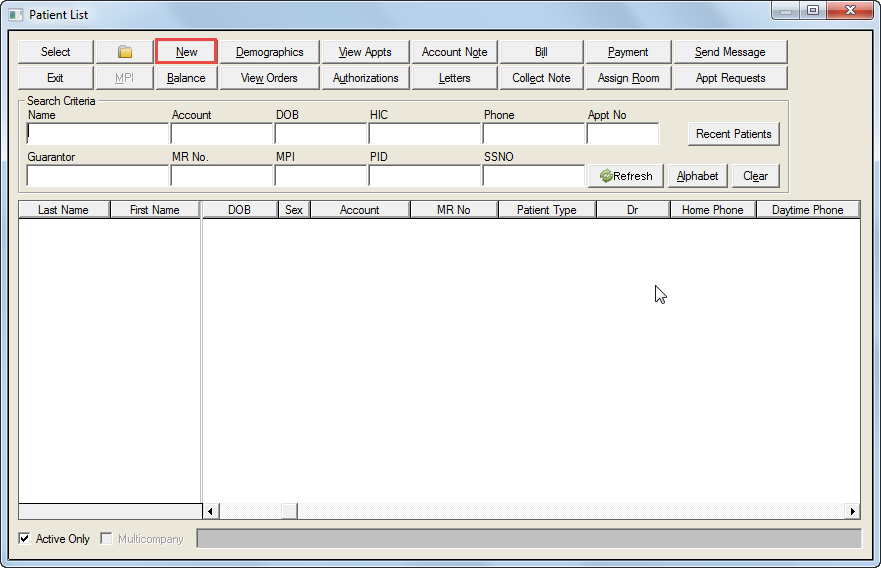
Click the New button on the patient list screen toolbar. This will open the Add New Patient Information screen.
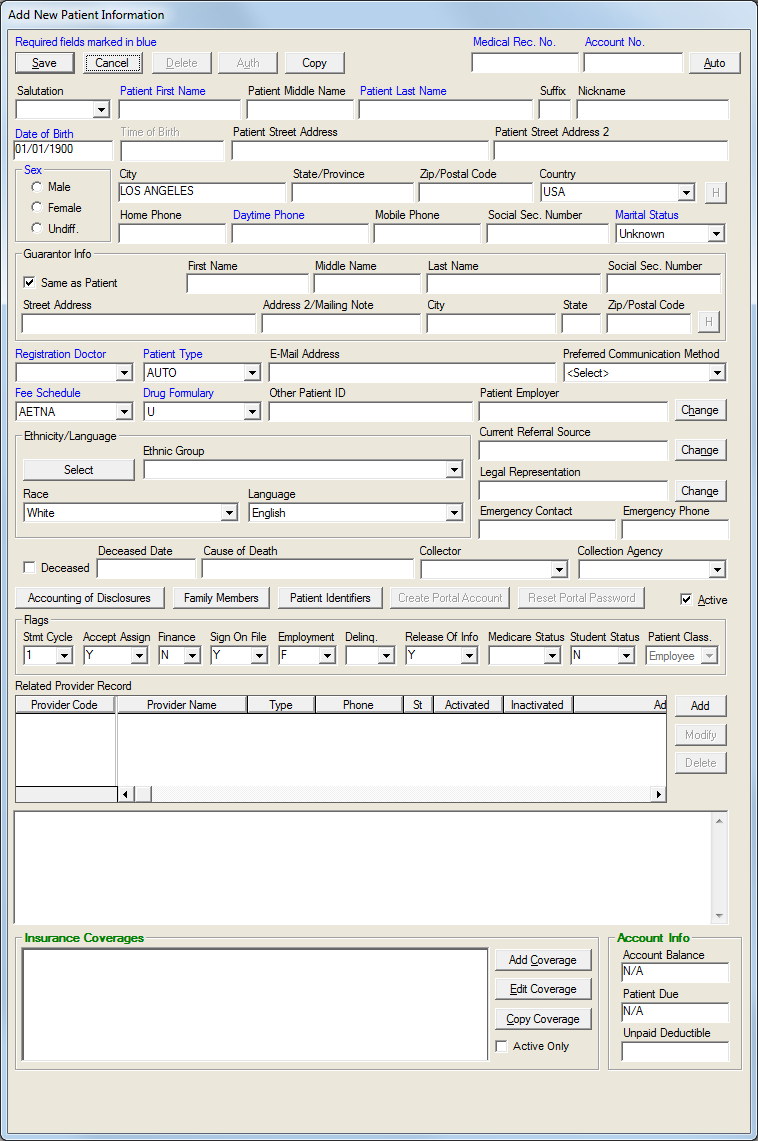
 In some practices, a medical record number will automatically be assigned to the new patient. This number will appear in the Medical Rec. No. field. Similarly, an account number may be assigned to the new patient. This number will appear in the Account No. field.
In some practices, a medical record number will automatically be assigned to the new patient. This number will appear in the Medical Rec. No. field. Similarly, an account number may be assigned to the new patient. This number will appear in the Account No. field.
Enter the patient information into the desired fields.
 The fields appearing in blue type are required fields. If these fields are not populated, an error message will appear prompting the user to supply the missing information in the required field.
The fields appearing in blue type are required fields. If these fields are not populated, an error message will appear prompting the user to supply the missing information in the required field.
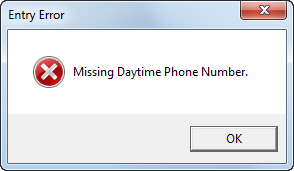
Click the OK button to close the prompt and return to the Add Patient Information screen.
Enter the required information in the required field.
Click the Save button to save the information in the patient list. The Patient List screen will appear with the new patient listed, allowing the user to access other patient functions.