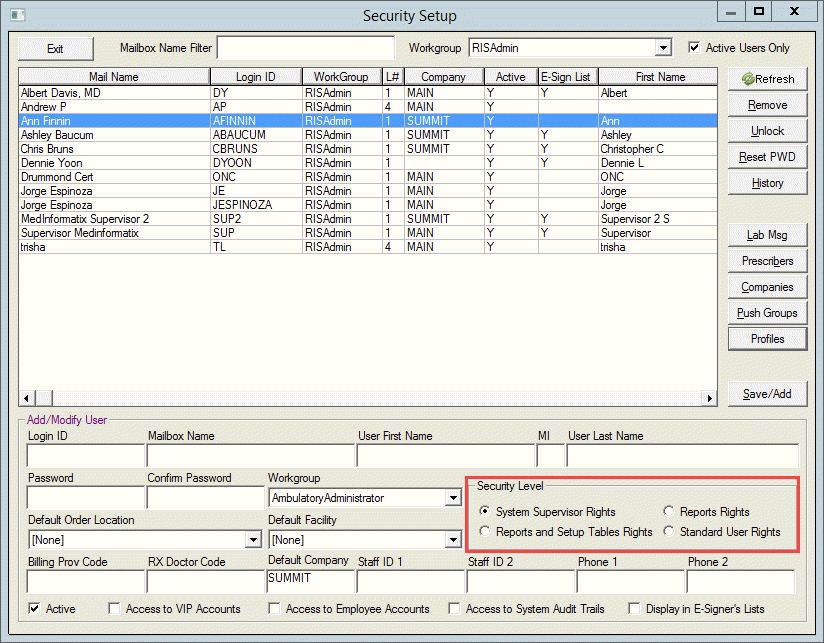Value Set Setup
TheValue Set Setup populates the CLVALUESETS table. This table stores information like allergy reactions and links the text strings to a code set, SNOMED for instance. When medical information is exchanged between Electronic Health Record applications the coding allows the system to decode the medical information.
The Value Set Setup screen provides a way of adding or modifying clinical findings and code sets. The use of code sets allows for the export and import of medical data to and from the various entities involved in patient care.
Some of the elements and their required code sets are listed below:
-
Vital signs including height, weight, blood pressure, and smoking status (SNOMED CT)
-
Encounter diagnosis (SNOMED CT or ICD-10-CM)
-
Procedures (SNOMED CT)
-
Medications (RxNorm) and medication allergies (RxNorm)
-
Allergy reactions (SNOMED CT)
-
Laboratory test results (LOINC)
-
Immunizations (CVX)
- Select Setup Value Set from the list under Preferences on the Main Menu screen, which opens the Value Set Setup screen.
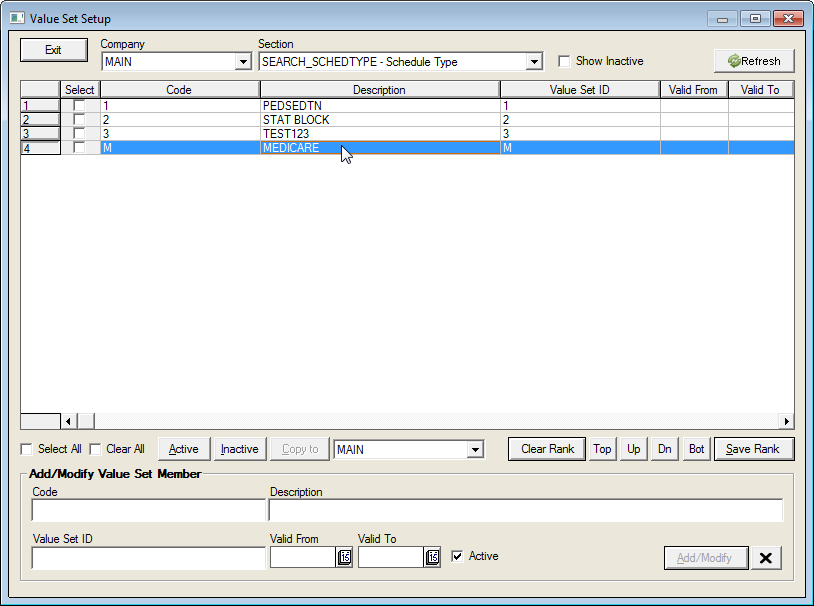
To add a Value Set Member:
- Select the Company from the dropdown list.
- Select the Section from the dropdown list.
- Click the Refresh button to list the value sets in that section.
- Enter a code into the Code field in the Add/Modify Value Set Member section.
- Enter a description of the value set in the Description field.
- Enter the IC name into the Value Set IC field.
- Click the Add/Modify button to add the new value set into the table.
To modify a Value Set Member:
- Select the Company from the dropdown list.
- Select the Section from the dropdown list.
- Click the Refresh button to list the value sets in that section.
-
Select the value set from the list to show the entry in the Add/Modify Value Set Member section.
-
Make the desired changes in the fields.
-
Click the Add/Modify button to add the revised value set into the table.
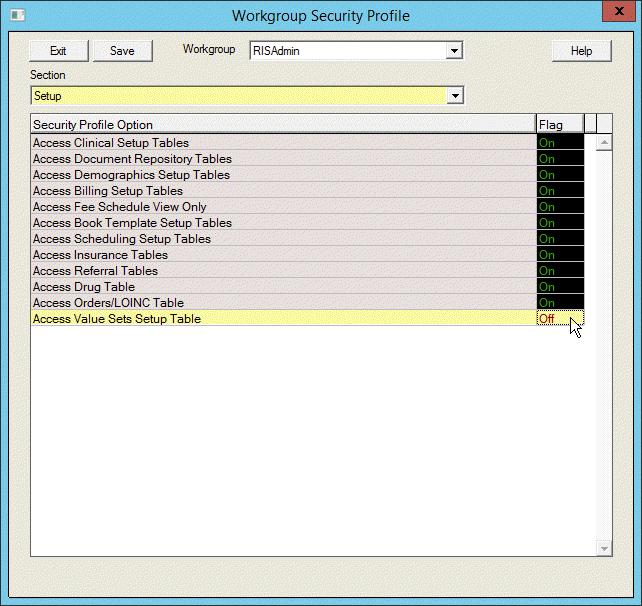
Access to the value set is controlled through the Security Settings Workgroup Profile.
- Select the User name
- Select the desired workgroup from the Workgroup dropdown list.
- Select Setup from the Section dropdown list.
- Select Access Value Sets Setup Table from the Setup list.
- Click On for access or Off for no access.
This setting will restrict access based on Workgroup Profile. It will allow internal valuesets (replacements for TBL) to be edited (add, update, delete) while restricting external valuesets, which will be provided by MedInfo, to a read-only mode.
Note that the following settings will always grant access.
1. Access setting in the DIMPROF file.
DIM
[Reports and Setup]
Access Value Sets Setup Table=1
2. Supervisor access in the Security Setup screen.