Setup Other Tables
Other value tables have been set up to populate the various screens in Medinformatix. The choices on these screens can be added to or deleted by accessing the tables in the Setup Other Tables feature.
Click the Preferences tab.
Select Setup Other Tables from the dropdown menu.
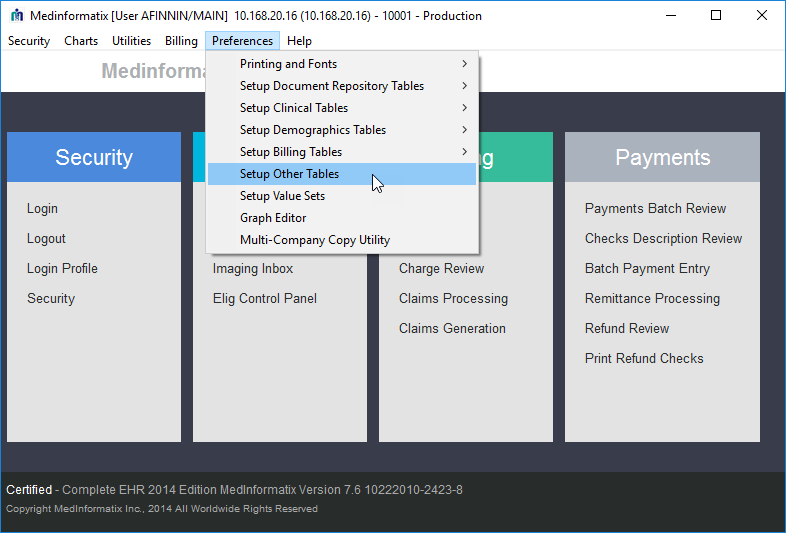
Select the desired Setup Table from the dropdown list.
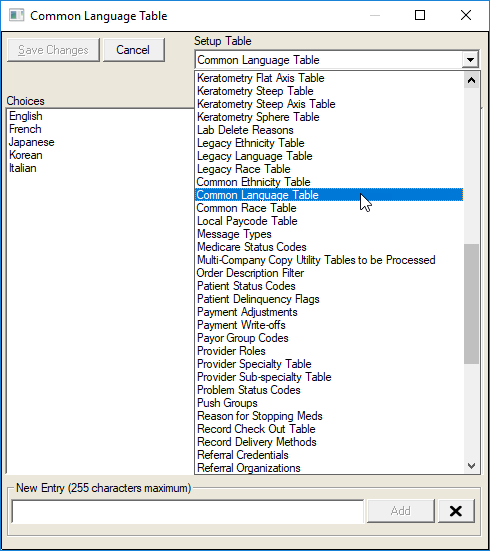
Enter the desired value in the New Entry field.
Click the Add button to add the new entry in the Choices box.
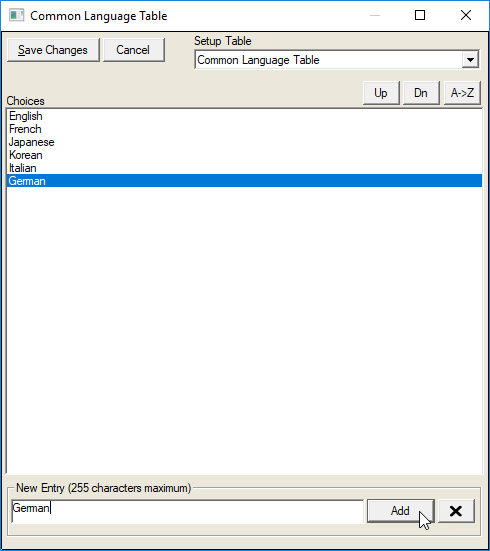
Click the Save Changes button.
The value will appear in the menus that are populated by the particular table.
The Tables are listed below:
Standard Setup Table |
Description |
Account Disclosure Invalid Reasons |
Select the reason why the disclosure of medical information was deactivated. Located on the dropdown next to the Inactive Reason field on the Accounting of Disclosures screen. |
Account Disclosure Types |
Select the category of medical information that can be disclosed to a third party. Located on the dropdown next to the Disclosure Type field on the Accounting of Disclosures screen. |
Action Property Table |
Lists the designated action property items available in the Decision Tree. Located in the Action field dropdown list on the Set Item Property screen. |
Admission Source Code |
Used for institutional billing. Edit Episode Screen: Accom drop down |
Admission Type Code |
Edit Episode: Admit drop down Used for Institutional billing |
Alert Status Codes |
Document Alert status v7.6 feature that is no longer used in v7.7 |
Appointment Book Flag 1 |
Selects and displays useful information regarding the provider book. Provider Scheduling Setup, click Add Book or Modify Book Flag 1 field, Add New Book screen |
Appointment Book Flag 2 |
Selects and displays useful information regarding the provider book. Provider Scheduling Setup, Flag 2 field, Add New Book screen |
Appointment Book Flag 3 |
Selects and displays useful information regarding the provider book. Located in the Provider Scheduling Setup, Flag 3 field, Add New Book screen |
Appointment Modality Codes |
Categorizes the appointment reasons by modality type. Modality field on the Add/Modify Reason screen |
Appointment Reason Flag 1 |
Selects and displays useful information regarding the reason for the appointment. Flag 1 field, Appointment Reasons, Add/Modify Reason screen. |
Appointment Reason Flag 2 |
Selects and displays useful information regarding the reason for the appointment. Flag 2 field, Add/Modify Reason screen |
Appointment Reason Flag 3 |
Selects and displays useful information regarding the reason for the appointment. Flag 3 field, Add/Modify Reason screen |
Appointment Reason Organ Table |
Selects the area of the body needing care. Organ Name field, Add/Modify Reason screen. |
Appointment Schedule Type |
Selects the type of appointment requested. Located in the Schedule Type dropdown list on the Search Wizard (Search for Appointments) screen or the Reason Schedule Templates screen. |
Appointment STAT Priority Codes |
Selects the level of criticality for a STAT appointment request. Located next to the Priority field on the Appointment Request Details screen after the STAT checkbox is checked. |
Call Status |
Selects the outcome of a collections call. Located on a popup on the Collection Notes screen when clicking the End Call button. |
Claim Report TX Code 1 |
Report TX Code 1 field on the Edit Episode screen after clicking Part A Addnl button. |
Claim Report Type Codes |
Selects the code corresponding to the type of claim report. Report Type Code field on the Edit Episode screen after clicking Part A Addnl button. |
Collection Classes |
Selects the collection payor class. Located on the dropdown list next to the Collection Class field on the Insurance Carrier Entry screen. |
Collection Custom Queries |
Selects customized filters for assembling collection queues. Collection Queue Management screen, Create Queue button, Custom Query field, click Load button. Pulldown next to Custom Query field. |
Country/County Table |
Selects the country or county that the patient lives. Located in the dropdown next to the Country field in the Edit Patient Information (Demographics) screen. |
Delay Reason Codes |
Used for billing purposes. Located next to the Delay Reas. field on the Episode Information screen. |
Document Sections |
Selects the section in the patient’s record where the progress note will be stored. Located in the dropdown next to the Document Section field after clicking the New Note button on the Progress Notes screen (#PROGNOTES) |
Document Titles |
Obsolete. No longer used. |
Drug Unit of Measure |
No longer used but used to be in the medications screen unit of measure dropdown. |
Employer Note Categories |
Create categories for notes tied to the employers. (it could be insurance information, legal information, etc…) Located next to Note Category field in the Employer Information screen accessed by clicking the Notes button on the Employer Entry screen. |
External Worklist Types |
External Worklist View: List Filter drop down and external worklist types. |
Facility Credential Types |
Facility Code setup screen. Credential Name drop down. |
Family Member Table |
Legacy table. The family member is pulled from clvaluesets now. |
Family History Table |
Legacy table. The family history is pulled from clvaluesets now. |
Financial Responsibility Types |
Selects the entity that is taking responsibility for the patient’s medical bills. Located next to the Financial Responsibility Type field on the Patient’s Insurance Information screen accessed by clicking the Add Coverage button on the Demographics screen. |
HPI Duration Units |
Selects how long the present illness has persisted. Located by clicking the n button next to the Duration field on the History of Present Illness screen. (#HPI) or click the HPI button on the Demographics screen. |
HPI Location Table |
Selects where the present illness is located. Located in the dropdown next to the Location field on the History of Present Illness screen (#HPI) or click the HPI button on the Demographics screen. |
HPI Severity table |
Selects how severe the present illness is. Located in the dropdown next to the Severity field on the History of Present Illness screen (#HPI) or click the HPI button on the Demographics screen. |
HPI Onset Table |
Selects the date when the present illness began. Located in the dropdown next to the Onset field on the History of Present Illness screen (#HPI) or click the HPI button on the Demographics screen. |
Implantable Device Delete Reasons |
Selects the reason that the device was removed. Located in the Select Removal Reason field dropdown list on the Implantable Devices screen. |
Insurance Coverage Types |
Selects the type of insurance coverage for the patient. Located on the dropdown list next to the Coverage Type field on the Insurance Carrier Entry Screen. |
Insurance Credential Types |
Selects the type of credential that the insurance company has. Located on the dropdown list next to the Credential Name field when the Credentials button on the Insurance Carrier Entry screen is clicked. |
Keratometry Flat Table |
Selects the Flat value on the Keratotomy screen. Ophthalmology only. |
Keratometry Flat Axis table |
Selects the Flat Axis value on the Keratotomy screen. Ophthalmology only. |
Keratometry Steep Table |
Selects the Steep value on the Keratotomy screen. Ophthalmology only. |
Keratometry Steep Axis Table |
Selects the Steep Axis value on the Keratotomy screen. Ophthalmology only. |
Keratometry Sphere Table |
Selects the Sphere value on the Keratotomy screen. Ophthalmology only. |
Lab Delete Reasons |
Lab Delete reason drop down in the LAB screen. |
Legacy Ethnicity Table |
This is no longer in v.7.7. Used for legacy screens. |
Legacy Language Table |
This is no longer in v.7.7. Used for legacy screens. |
Legacy Race Table |
This is no longer in v.7.7. Used for legacy screens. |
Common Ethnicity Table |
Selects one of several common ethnic groups of patients in a particular practice area. Located in the Ethnic Group field dropdown on the Demographics screen. |
Common Language table |
Selects one of several common languages spoken by patients in a particular practice area. Located in the Language field dropdown on the Demographics screen. |
Common Race Table |
Selects one of several common racial groups of patients in a particular practice area. Located in the Race field dropdown in the Flags section on the Demographics screen. |
Local Paycode Table |
Located next to the Local Pay Code field on the Pay Line Item screen after clicking the Payment button in the Payment Entry section of the Transaction History screen. |
Message Types |
Selects the kind of message to be sent regarding a patient. Located on the Message Type field dropdown list on the Send New Message screen. |
Medicare Status Codes |
Located next to the Medicare Status field on the Demographics screen |
Multi-Company Copy Utility Tables to be Processed |
This utility copies data from one Company into another Company. Select from the dropdown list next to the List of SQL Tables field. |
Order Description Filter |
Selects the criteria to filter the description of the order for patient service. Located in the Order Description field pulldown list on the Orders screen. |
Patient Status Codes |
Indicates a patient status via a code. Its primarily used for billing purposes. Located next to the Pat. Status field on the Edit Episode screen. |
Patient Delinquency Flags |
Used to indicate a patient’s delinquency status. Used for patient statements and collection purposes. Located in the dropdown next to the Delinq. Field in the Flags section of the Demographics screen. |
Payor Group Codes |
Selects the code for the desired Payor Group for billing purposes. Located on the Insurance Carrier Entry screen. |
Provider Roles |
Where is this located and what does it do? |
Provider Specialty Table |
Selects the specialty of the referring provider. Located in the dropdown next to the Specialty field on the Referral Source Entry screen. |
Provider Sub-specialty Table |
Selects the subspecialty of the referring provider. Located in the dropdown next to the Subspecialty field on the Referral Source Entry screen. |
Problem Status Codes |
Selects the status of the diagnosis and the condition of the patient. Located in the New Status field on the Change of Status of Problems screen. |
Push Groups |
The Push Group button allows administrators to assign the selected user to a Push Group so that they can access that group’s Push Orders. Located on the right hand side of the Security Setup screen. |
Reasons for Stopping Meds |
Selects the reason why a prescription has been discontinued. Located by clicking the Stop Meds button on the Medications History screen. |
Record Check Out Table |
Keeps track of who and when records have been checked out. Located on Records Check Out List screen. |
Record Delivery Methods |
Selects how the patient’s medical records will be delivered to the recipient. Located in the dropdown next to Delivery Method field on the Check Record Out screen. |
Referral Credentials |
Selects the professional credentials of the referring provider. Located by clicking the Referral Credentials button on the Referral Source Entry screen and selecting from the dropdown next to the Credential Name field. |
Referral Organizations |
Legacy behavior. No longer used as referral organizations are now housed in the database. |
Refraction VA Distance Table |
Located on the Refraction and Visual Acuity screen. #REFRACT |
Refraction Add Table |
Located on the Refraction and Visual Acuity screen. #REFRACT |
Refraction Axis Table |
Located on the Refraction and Visual Acuity screen. #REFRACT |
Refraction Prism Base Dir. Table |
Located on the Refraction and Visual Acuity screen. #REFRACT |
Refraction Prism Base Vertical Table |
Located on the Refraction and Visual Acuity screen. #REFRACT |
Refraction Cylinder Table |
Located on the Refraction and Visual Acuity screen. #REFRACT |
Refraction Intermediate Table |
Located on the Refraction and Visual Acuity screen. #REFRACT |
Refraction VA Near Table |
Located on the Refraction and Visual Acuity screen. #REFRACT |
Refraction +/- Table |
Located on the Refraction and Visual Acuity screen. #REFRACT |
Refraction Prism Distance Table |
Located on the Refraction and Visual Acuity screen. #REFRACT |
Refraction Prism Distance Vertical Table |
Located on the Refraction and Visual Acuity screen. #REFRACT |
Refraction Sphere Table |
Located on the Refraction and Visual Acuity screen. #REFRACT |
Refraction Vertex Table |
Located on the Refraction and Visual Acuity screen. #REFRACT |
Related Provider Referral Types |
Select the type of provider making the referral for services. Located on the dropdown next to the Referral Type field on the Related Provider Properties screen accessed by clicking the Add button on the Related Provider Record section on the Demographics screen. |
RX Days Supply table |
Selects how many days a patient’s prescription will last. Located in the Days Supply dropdown list on the Add Medications screen. |
RX Refills Table |
Selects how many prescription refills a patient may obtain. Located in the Refills field on the Add Medications screen. |
Vital Signs Blood Pressure Notes |
Selects how the patient’s blood pressure was taken. Located in the Blood Pressure Notes field dropdown menu on the Vital Signs screen |
Vital Signs Glucose Table |
Selects the patient’s blood glucose level. Located in the Glucose field dropdown menu on the Vital Signs screen. |
Vital Signs Head Circumference |
Selects the size of the patient’s head in inches or centimeters. Located in the Head Circumference field dropdown menu on the Vital Signs screen. |
Vital Signs Height Table |
Selects the patient’s height in inches or centimeters. Located in the Height field dropdown menu on the Vital Signs screen. |
Vital Signs Weight Table |
Selects the patient’s weight in pounds or kilograms. Located in the Weight field dropdown menu on the Vital Signs screen. |
Vital Signs Pulse Notes |
Selects the regularity of the pulse rate. Located in the Pulse Notes field dropdown menu on the Vital Signs screen. |
Vital Signs Respiration Notes |
Selects the status of the patient’s respiration. Located in the Respiration Notes field dropdown menu on the Vital Signs screen. |
Vital Signs Temperature Notes |
Selects how the patient’s temperature was taken. Located in the Temp Notes field dropdown menu on the Vital Signs screen. |
Vital Signs Weight Table |
Selects the patient’s weight in pounds or kilograms. Located in the Weight field dropdown menu on the Vital Signs screen. |