3 – ADD MODIFY OR DELETE SIG/INSTRUCTIONS
Patient instructions can be manually added or selected from a dropdown list.
SureScripts Best Practices recommend that patient instructions be written in plain English. This is not mandatory, but it is highly recommended. Here is some additional information.
Users with the appropriate Security Settings can
- Navigate to the Main Screen
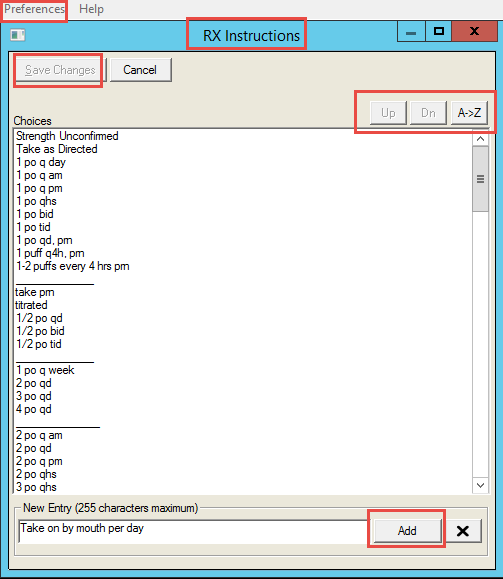 Select Preferences > Setup Clinical Tables >
Select Preferences > Setup Clinical Tables > D Rx Instructions (SIG.TBL)
ADD
- Enter the updated information
- This will appear at the bottom of the list.
- Select the line and use the arrows or the A-Z buttons to modify the order, as needed.
- Save Changes
MODIFY
- Select the item so that it appears in the New Entry screen.
- Modify, as desired
- Select ‘Add’
- Save Changes
DELETE
- Select the item so that it appears in the New Entry screen.
- Select the ‘X’ button.
- Save changes
Do not include the following -
- These punctuations
; > < ! \ ^ $ ? = ^ ` { | } ~
- ‘As directed’ – use specific instructions
- Partial dosage in numbers. (ie. ½ should be ‘half’)
- Duplicate information (ie. as needed PRN),
- Extraneous information (ie. Sig 1 po),
- Information that should be elsewhere in the prescription (ie. dispense 1 tube, generic take one daily)
Please contact Support, if there are any questions.
In the future, this information will become part of Value Sets.