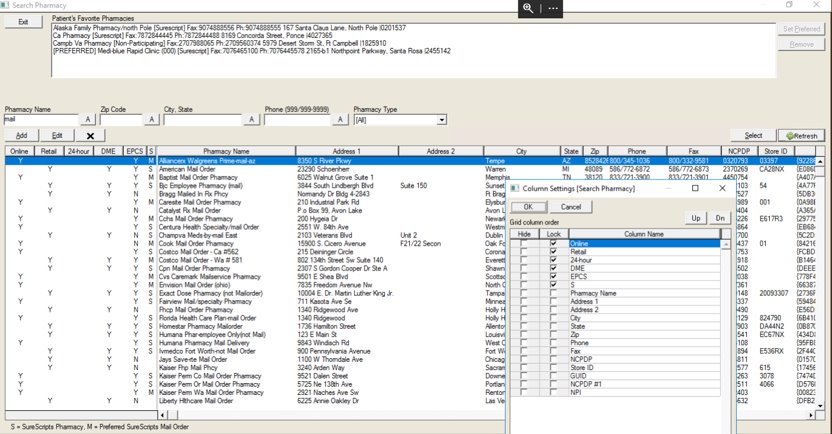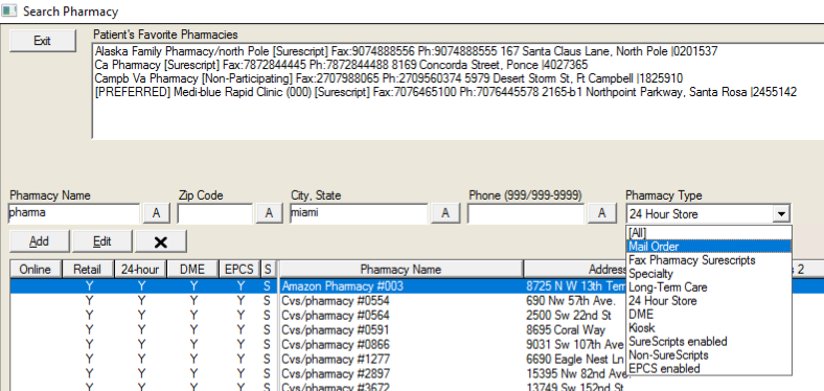11 – SELECT A PHARMACY FROM A PATIENT CHART
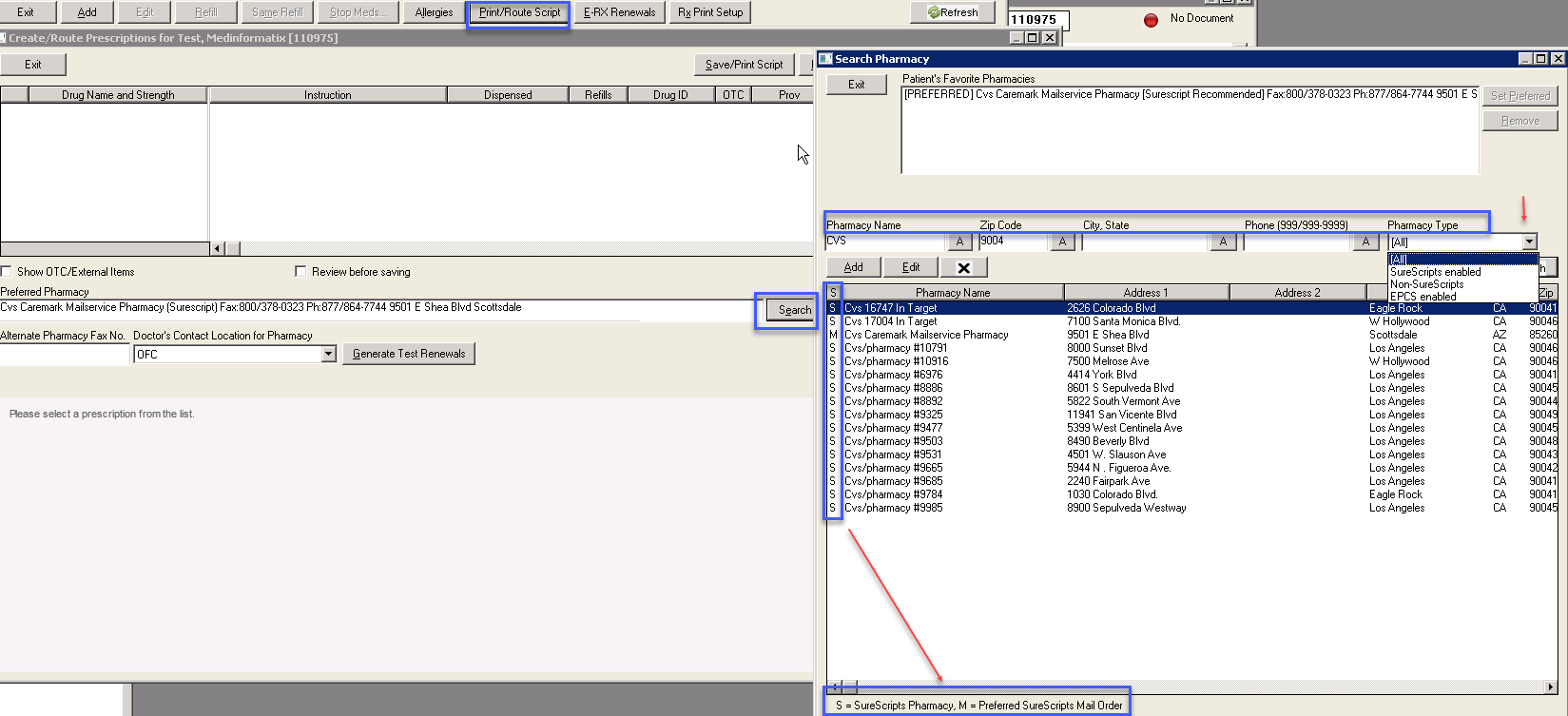
- Select ‘RX’
- Select ‘PRINT/ROUTE SCRIPT’
- In the ‘Search Pharmacy’ screen use one or more of the filters to narrow the search. Enter all or part of any of the filters. (ie. ‘Wal’ will bring up Wal-Mart and Walgreens.)
- Select ‘Refresh’ to view the Pharmacy list.
- The ‘S’ column on the left side of the screen defines the Pharmacy Type.
- ‘S’ SureScripts Enabled - These pharmacies are registered with SureScripts and prescriptions can be electronically routed.
- ‘M’ Preferred Mail Order – These are Mail Order pharmacies that are registered with SureScripts.
- ‘Blank’ Non-SureScripts – These are non-electronic pharmacies. Prescription must be printed or directly faxed.
- Highlight the desired pharmacy and double click or choose ‘Select’.
- This will enter the pharmacy in the ‘Patient’s Favorite Pharmacies’ file.
- The Patient can have up to 10 Favorite Pharmacies.
- To choose a pharmacy from the list, the User can select the pharmacy name then ‘Set Preferred’.
The same process is used when entering a pharmacy from the Demographics screen.
PHARMACY SEARCH VIEW
NEW IN v7.7.3
The screen is now grid controlled with sorting options.
Additional details about services offered by the pharmacy are available in the Pharmacy Type.