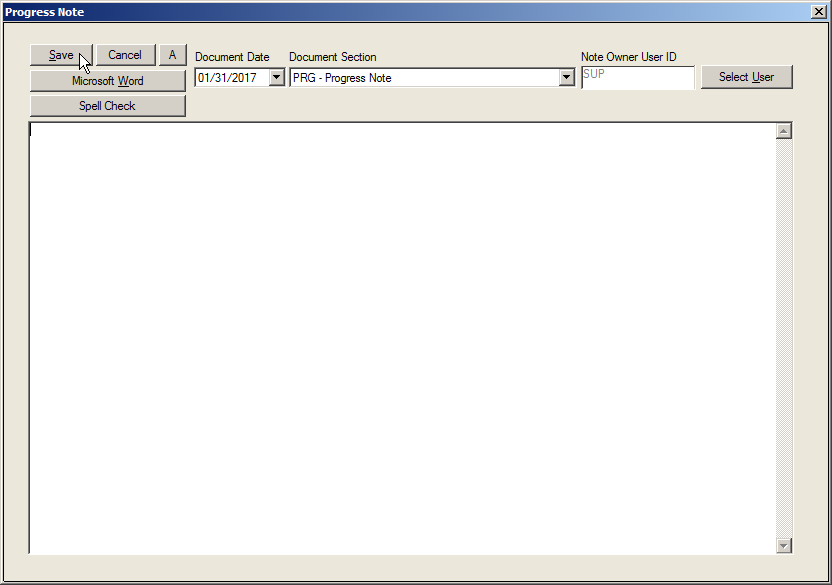Progress Notes
Progress notes provide the user with an area to document pertinent information that is not necessarily captured in a standard QA, Account Note, Appointment Note, etc., but belong in the medical record. Depending on customization, progress notes can display for certain workgroups; can default to a desired chart section; can open the Edit Chart Document screen for entry and saving of a separate document; or can be added to the Chart Document displayed on the clipboard.
The following sections will outline details on working with Progress Notes.
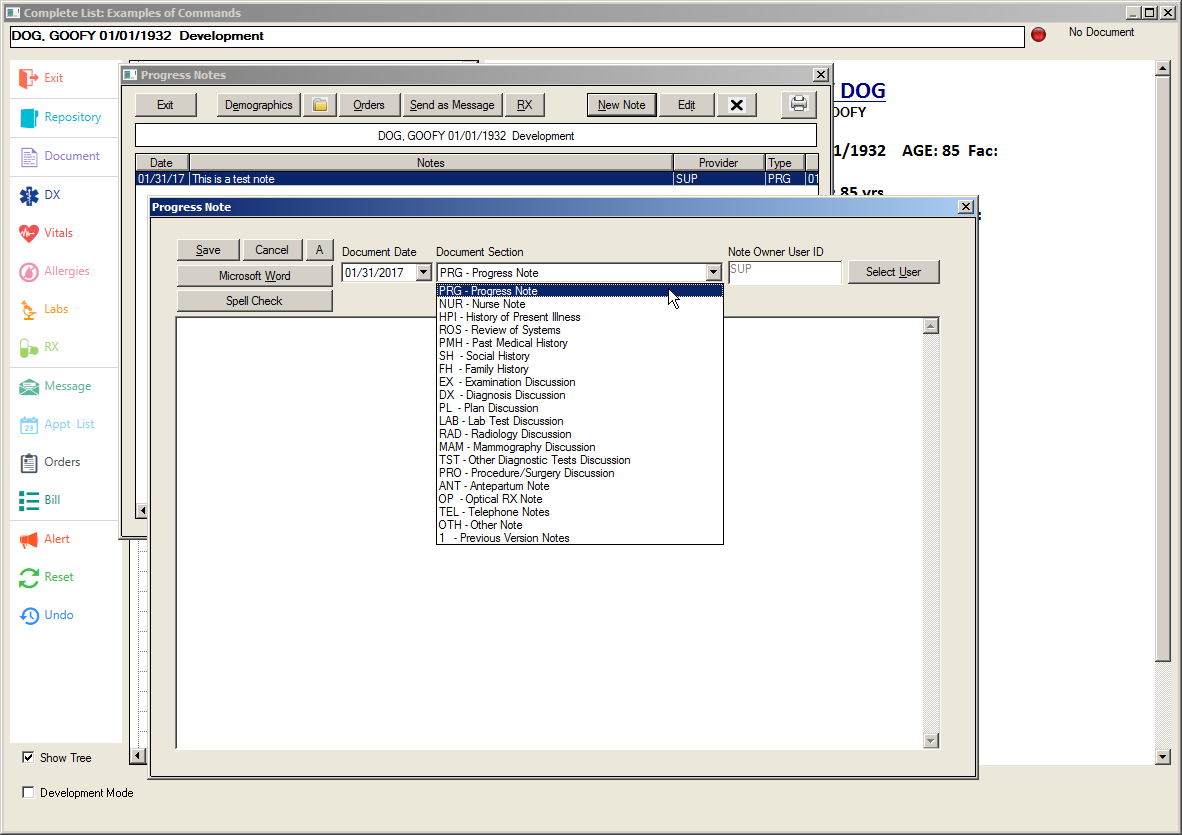
The Progress Note Screen
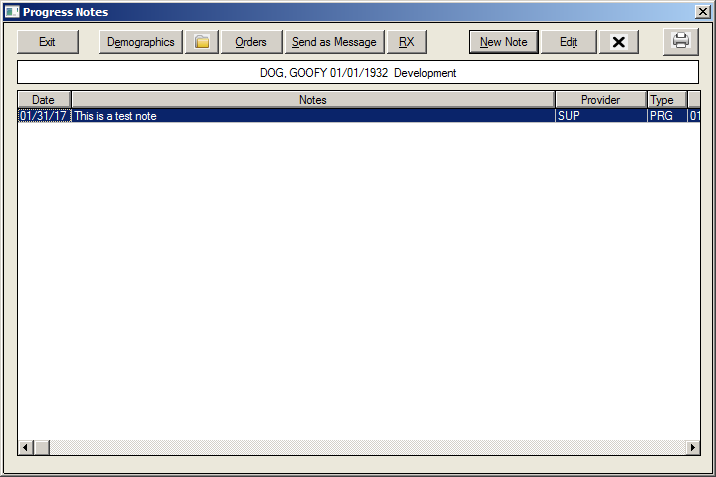
The Progress Notes screen, which is opened when using the #PROGNOTES or the #PROGNOTENEW action properties, allows entry of short notes for the medical record. The entry date and user of the note are automatically tracked and notes are displayed on the screen in order from newest to oldest. This feature provides a variety of options for the user, which are outlined as follows:
Exit: This button closes the Progress Notes screen and returns the user to the Decision Tree.
Demographics: This button opens the Patient Demographic screen.
Chart: This button opens the Document Repository screen.
Send as Message: This button opens the Send New Message screen, which is populated with information entered in the Progress Note as the body of the message. It allows a user to send a selected note to other users.
Rx: This button opens the Medication History screen.
New Note: This button opens the Progress Note screen where the note detail is entered. Options provided in the New Note screen are:
Save – Select to save the text as a progress note.
Cancel – Select to cancels the new note and return to Progress Notes screen.
A – Select to open keyboard screen for easy navigation of text entry with pen tablet.
Document Date – Displays date of document, which defaults to today’s date.
Document Section – Use dropdown to display Note Sections where note will be stored.
Note Owner User ID – Use to direct documents to another user’s Unsigned filter of the Unsigned/Unsaved Documents view.
Microsoft Word – Opens the document in MS Word for enhanced editing options
Spell Check – Use to check for spelling errors on the note.
Print: This button allows the user to print the document.
Progress Note -- Note Section
A progress note option (#PROGNOTES) can include customized note sections. A standard set of note sections is loaded with a standard installation that include:
PRG – Progress Note
NUR - Nurse Note
HPI – History of Present Illness
ROS – Review of Symptoms
PMH – Past Medical History
SH – Social History
FH – Family History
EX – Examination Discussion
DX – Diagnosis Discussion
PL – Plan Discussion
LAB – Lab Test Discussion
RAD – Radiology Discussion
MAM – Mammogrpahy Discussion
TST – Other Diagnostic Tests Discussion
PRO – Procedure/Surgery Discussion
ANT – Antepartum Note
OP – Optical RX Note
TEL – Telephone Notes
OTH – Other Note
The list may be edited by creating a PROGNOTE.TBL table in the TABLES directory. The designer must enter the standard options listed above and should add any new entries at the bottom of the list using the same naming convention. (A two to three letter prefix – name of notes section).
Progress Note -- New
#PROGNOTENEW allows the user to open directly into the Progress Note screen. This saves steps for those users who will consistently create a particular note that should be saved to a pre-designated note section.