Drugs and Allergies
Managing drug prescriptions and allergies in MedInformatix requires some preparation. The master drug list used to maintain the drugs change often and are regularly updated by MedInformatix. Allergies are automatically detected but the logic is the responsibility of the user. New drugs added may require regular review of the Allergy logic to make sure that nothing is missed. Also, not all medications entered in the medical record are treated the same. All of these issues will be discussed below in greater detail.
New Features
A series of major changes have been implemented to enable external interfaces for First Data Bank Drug/Drug Interaction, RXHUB Eligibility, Lexicon Patient Information, Formularies, SureScript RX Routing. These include drug interaction checks, eligibility and formulary checks, as well as electronic routing of prescriptions. These interfaces are made tothe above parties via a partnership agreement with NewCrop and are all licensed features.
A new set of Drug Files are now available which are sourced from FirstDataBank and available only upon licensing by Newcrop and MedInformatix. Users not subscribing to Newcrop features will no longer have access to updated drug lists as these files will no longer be updated by MedInformatix. New drugs may be added manually and will not be provided by MedInformatix.
Master Drug List
The master drug list is derived from Medisource Lexicon, a product licensed free of charge by Multum Information Services Inc. This data can be found in SAMPICD9.EXE in M4DISK8.EXE of the installation disks. Please download this file at least quarterly from the MedInformatix web page. This contains the files CLDRUGIN.DAT, CLDRUGIN.HDR, CLDRUGS.DAT, CLDRUGS.HDR which should be imported into the system using the SQL Bulk Transfer Utility.
To access the Master Drug List
Click the PREFERENCES tab along the top of the Main Menu screen.
Select the SETUP CLINICAL TABLES menu.
Scroll down to B DRUG MASTER LIST.
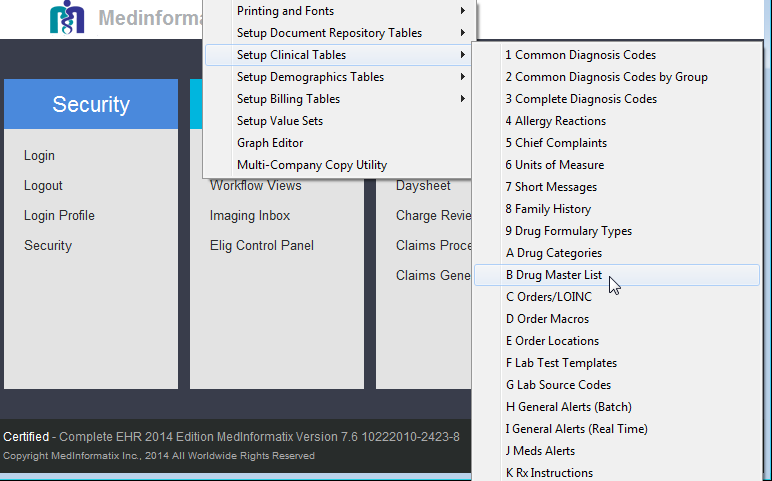
NDC Drug ID, CSA Sched and Therapeutic Drug Group fields have been added to the Add Drug to Master Drug List screen which is selected from the Search Master Drug List screen.
- Duplicate entry checks have been added to the Master Drug List
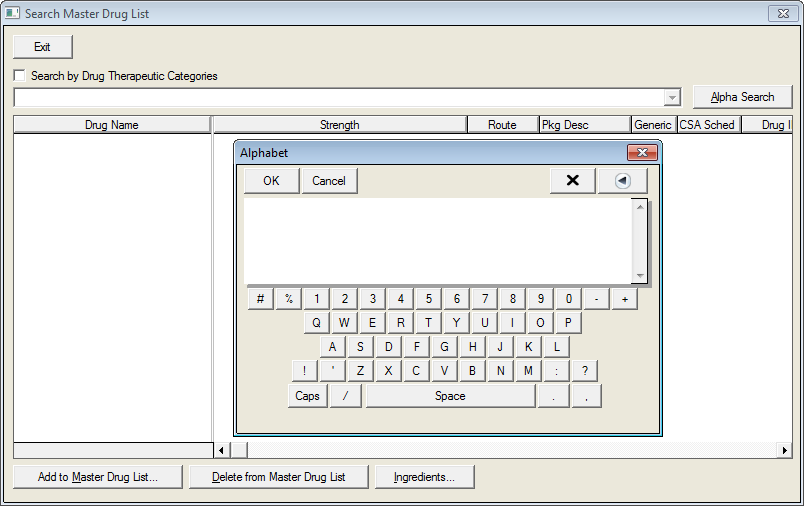
Each drug is shown with all possible strengths and also different package sizes. The package sizes are relevant only when the drug is packaged in liquid form or is otherwise distributed only in the original packaging. Make a mental note of this since when selecting a drug for a prescription, a drug may appear multiple times on the list.
Each drug is made up of specific ingredients. Drugs with different names but have the same ingredients are considered to be the same drugs when checking for allergies but are considered different drugs for prescription.
To review the ingredients, select a drug name from the list and click the Ingredients button along the bottom of the screen. The Drug Ingredient List screen will open.
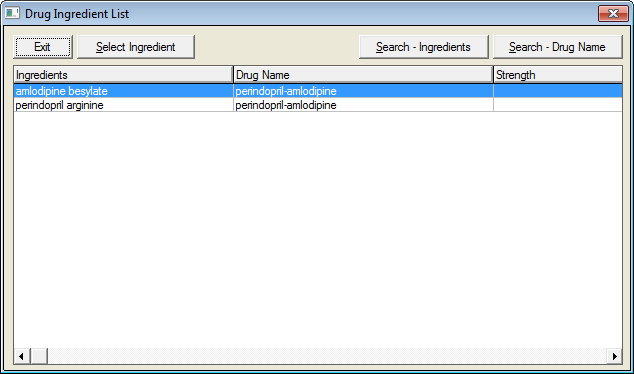
In between the deliver of drug updates, Drug company representatives may give the physician drug samples. These drugs will usually come ahead of any published list so you will often find these new drugs to be unlisted on the Master Drug List.
When you are made aware that a new drug exists and a patient could use this drug, then the new drug should be added to the Master Drug List by clicking on the Add to Master Drug List button. This will bring up the window below.
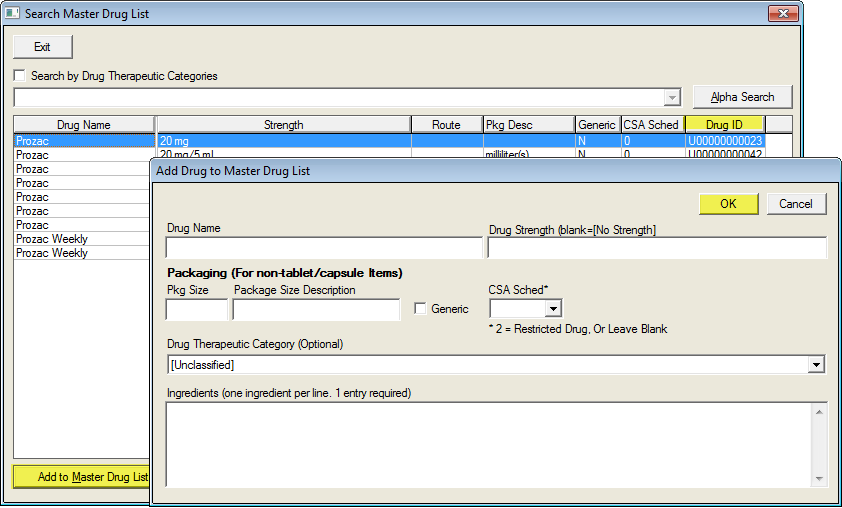
 It is important
that every element is entered and spelled correctly. Consult the drug’s
documentation to accurately record the ingredients.
It is important
that every element is entered and spelled correctly. Consult the drug’s
documentation to accurately record the ingredients.
 When recording
the drug strength, format it with the appropriate spacing. For example
use “20 mg” instead of “20mg”.
When recording
the drug strength, format it with the appropriate spacing. For example
use “20 mg” instead of “20mg”.
 If you make
a mistake you must delete the entered drug and reenter it again.
If you make
a mistake you must delete the entered drug and reenter it again.
Allergies
Patient allergies are recorded using the #ALLERGY action property. Under the Physician – Primary Care tree, you will find Allergies listed under Triage and you will also see it on the Add Medications Window (using the RX Property).
The Allergy record is shown below:
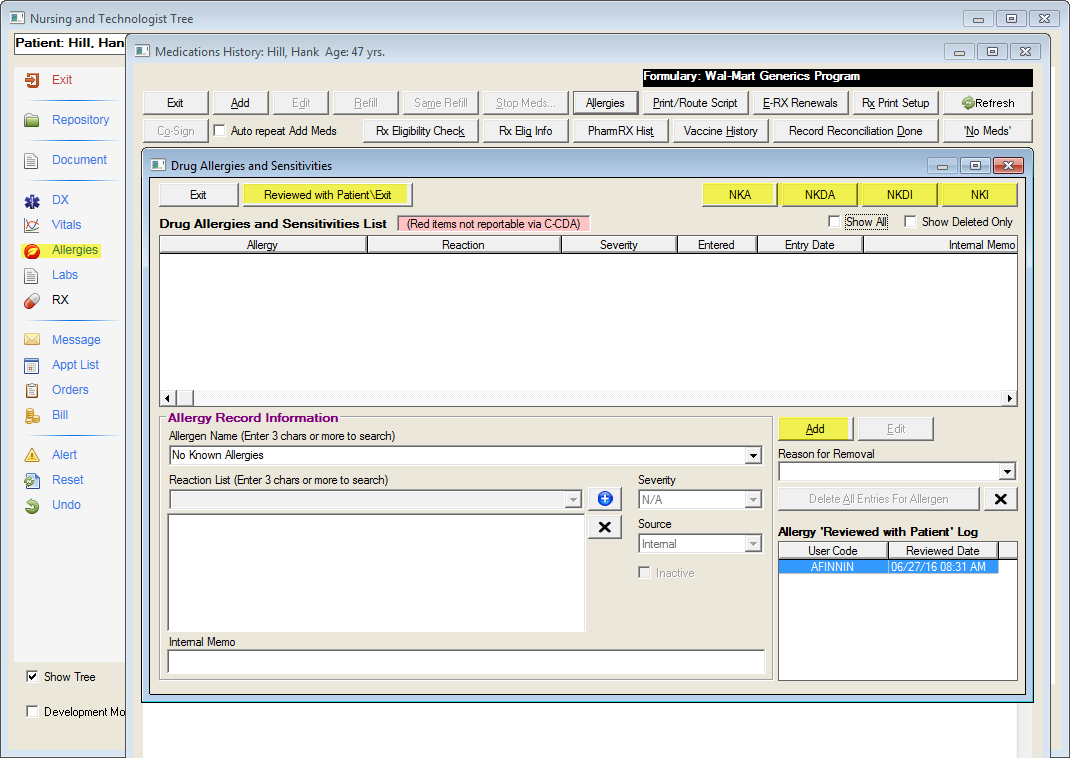
This window is used to record only drug allergies and drug sensitivities. It is not the place to record other allergies such as those to food, mites, spores, etc. Also, note that you should record any reason for a patient to be intolerant of a drug, not just an outright allergic reaction (such as hives, or anaphylaxis
A complete Drug/Allergy of all active drugs is not performed when clicking on the Allergy button in the Medications History screen. This check is performed before the actual Allergy entry screen is displayed. This feature is enabled in Security Profile – Medical Records – “Enable Global Drug/Allergy Check in Meds History.”
Drug/Allergy interactions noted by Allergy Alerts are now also stored historically in the DI History Window. This allows the provider to document override reasons.
The Allergy Window now has a “Reviewed with Patient/Exit” button, which when clicked will record that the current user discussed the allergy list with the patient. The user and datestamp is shown on the bottom right corner of the window from prior logging of this status.
The Allergy entry window has a column labeled “Allergy Stated.” This stores the original drug name stated by the patient during a drug search which is then converted to an ingredient. Storing the stated Allergy allows the user to see that ingredient.
The Allergy Checking routine has been enhanced so that when a drug ingredient is specified as an allergy, the user will be alerted to an allergy if another drug is selected that belongs to the same Drug Group. For example, if one enteres a specific allergy to ‘Lisonopril’ (ingredient Quanapril), entry of the drug ‘Accupril’ will automatciaclly trigger an alert. This is without entering a drug group macro as an allergy.
Each allergen/drug is added with an indication of the expected reaction.
If a patient is allergic to a specific drug and you know the drug name, select it from the Master Drug List using the Drug Name List button. When the product name is used, it will be placed into the Product Name field in parenthesis (.e.g mevacor will be shown as “(mevacor)”. Once you click on the Add button, however, the actual allergy recorded will be the ingredient(s) of the drug. This will allow the system to recognize that other drugs with the same ingredients will also be considered as allergenic.
On the Product Name combo box of the Allergy window, you will find a list of pre-listed drug families such as the list shown below:
ACE Inhibitors
Acetaminophen
Aspirin
Calcium Channel Blockers
Cephalosporins
Dextromethorphan
Macrolides
NSAID
Penicillins
Quinolones
Statins
Sulfa
Tetracyclines
These drug families must be predefined before use and are included only for the convenience of users. A drug family is defined in the ALLERGYM.TBL file, which is found in the OUTLINE directory. This file should be kept up-to-date. Changes in drugs and the release of new drugs may render this drug family list incorrect.
 Physicians should review
this list to make sure that there is agreement on the content of the drug
families.'
Physicians should review
this list to make sure that there is agreement on the content of the drug
families.'
A drug family is used to simplify the documentation of an allergy. For example, specifying an allergy to “Penicillins” encompass a wide array of drugs with ingredients that may not exactly be penicillin (such amoxicillin). In this case we can designate the Penicillin allergy to include all drugs with ingredients that end with the suffix “cillin” as well as the drug with an ingredient called “amoxicillin (as trihydrate)”.
The contents of ALLERGYM.TBL is shown below. The drug families are listed under the [%ALLERGIES] section. Each Drug family is further defined by 1 or more rules. An ingredient that has a hyphen before it indicates that the system will look for a drug ending with the given suffix. Otherwise, if a hyphen is not shown, the specific ingredient that will belong to the drug family should be listed. You may also include only the first few letters of the ingredient. The system always assumes wildcards at the end of each ingredient noted without a hyphen. You may add new allergy families to this list but the user physicians must agree to its contents.
[%ALLERGIES]
ACE Inhibitors=1
Acetaminophen=1
Aspirin=1
Calcium Channel Blockers=1
Cephalosporins=1
Dextromethorphan=1
Macrolides=1
NSAID=1
Penicillins=1
Quinolones=1
Statins=1
Sulfa=1
Tetracyclines=1
[Aspirin]
1=Aspirin
[Acetaminophen]
1=acetaminophen
[NSAID]
1=naproxen
2=-profen
3=diclofenac
4=etodolac
5=indomethacin
6=ketorolac
7=meclofenamate
8=mefenamic
9=nabumetone
10=oxaprozin
11=piroxicam
12=sulindac
13=tolmetin
[Penicillins]
1=-cillin
2=amoxicillin (as trihydrate)
[Cephalosporins]
1=cef
2=ceph
[Quinolones]
1=-xacin
2=nalidixic acid
[Sulfa]
1=-sulfa
2=dorzolamide
3=methazolamide
4=sulfacetamide
5=acetazolamide
6=brinzolamide
[Macrolides]
1=-mycin
[Tetracyclines]
1=-cycline
[Calcium Channel Blockers]
1=-dipine
2=Bepridil
3=Diltiazem
4=Verapamil
[Ace Inhibitors]
1=-pril
2=losartan
Creating Prescriptions
There are several ways to create a new prescription.
- You can click on a tree node with an RX Property. In the Primary Care tree, a heading called “Pharmacological Plan” under each Problem focused Plan section includes the commonly prescribed drugs for the particular problem. This is the fastest way to create a prescription, as well as the preferred way.
- You will also find an RX button on the Decision Tree. This button is usually used to print the final prescriptions but the top of the window has an RX History button that displays the Medications History window. Similarly, the action property #RX pulls up the same window.
- #MEDS action property displays the Medications History window but does not allow the users to record a drug as prescribed in the office. This version of the action property is used by nurses to record Medications history and is based on what the patient says – not what the physician prescribed. Drugs entered in #MEDS are marked as “Prescribed by other provider/OTC” and appear with a flag of “E” for external. Drugs prescribed by the physician in the office appear with the flag “I” for internal and is the only one actually considered by the system as a real prescription.
The Medications History window is shown below.
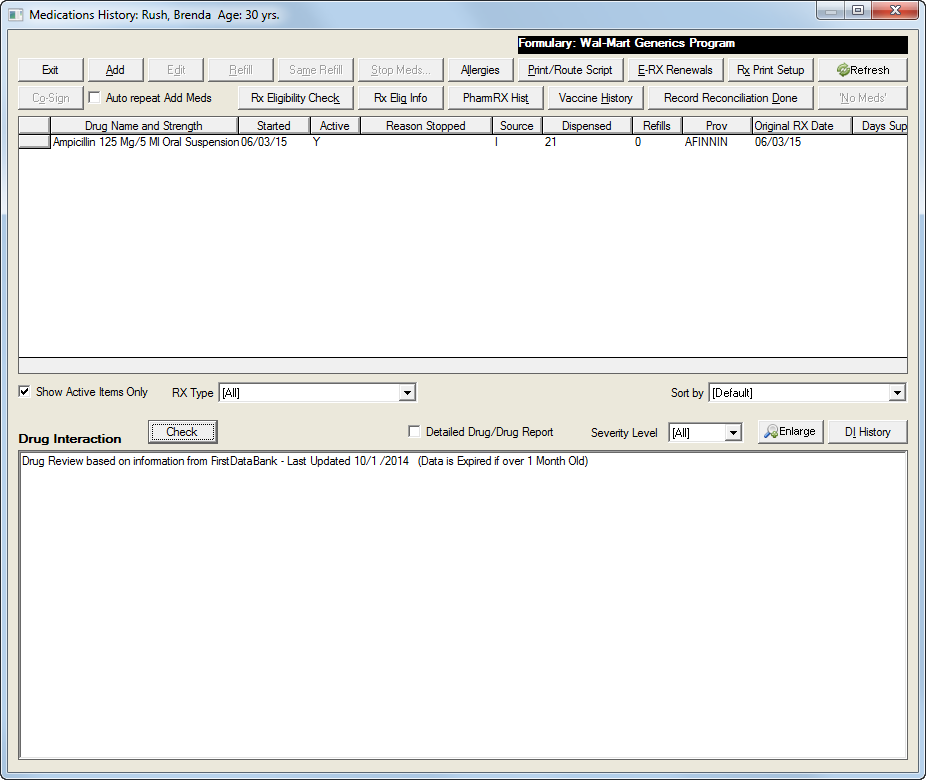
From this window you may add a new medication, refill an existing medication, stop meds or update the allergies.
There is a Right-click Menu option labeled “Check Prescription Status.” If selected, the status of highlighted drugs will be retrieved from Surescripts/NewCrop. Each item will generate a separate network call.
Additionally, right-clicking will also provide users with the ability to select how the screen is sorted. There is a ‘Sort by Name’ and a ‘Sort by Date’ option.
There are also two checkbox filters called “Internal RX,” which shows only RX’s prescribed in office, and “External RX,” which shows RX’s reported by the patient.
Instead of relying on a separate entry screen for dispensing medications in the office, a new “Dispense” entry window in now available in the Medications History window. One can enter dispensing information for items selected from the list. This information includes such items as Route, Site, Lot Number, Manufacturer, Expiration Date, and Time stamps. Entered Dispensed items can be viewed using the “Dispense History” button in the same Medications History window. In the Dispense History, one may mark an item as deleted (status ‘N’) and it disappears from active view. A check box displays previously deleted items. Rights to Add a Dispensed Medication or Delete are granted in the Security Profile. Additionally, users can chose to sort the listing in this screen by Date or Drug Name.
Handling of Drug/Vaccine dispensing has been enhanced to handle additional data required. Drug ID’s and CVX codes are noted. CVX codes will automatically be used if a translation table is uploaded. Manufacturers are now stored in a Manufacturers Table, and can be updated in Setup Tables. A unit of Measure selection box is now available where one can specify an internally dispensed or externally dispensed medication. Internally dispensed meds are subject to additional edits on Lot Number, Manufacturer, and expiration.
The Dispense Meds windows allow Facility to be specified and displayed.
A new Drug Interaction Events History (DI History Button in Medications History window) is now available which allows viewing of Drug Interaction, allerty alerts history, and the action taken. The prescriber is now able to select each interaction item to indicate an “Override Reason” so that it is documented that the interaction was not ignored. Only the prescriber causing the interaction may add an override reason. Override reasons are populated using the Drug Interaction Override Reasons Table in Clinical Setup Tables.
The Medications History window has the capability to exclude specific drugs from being processed for Drug Interaction. This Drug Interaction Exclusion information is maintained for each user and for each patient. There is a new column titled ‘DI X.’ If an ‘X’ appears here, then the drug will not be included in Interaction checking. To enable or disable drug interaction, select one or more drugs in the Meds list, then right-click to display the menu. The option to Exclude or Remove from Exclusion will appear. Thisere is also an option for Global Exclusion. This will appear as ‘G’ in this column. A global exclusion from drug interaction applies to all patients and users. The information on this is maintained permanently and is date stamped and removal simply changes the status flag. Rights to use exclusions are set in the Security Profile (E-RX section).
In the Medications History window of the tree, a second user can now Co-Sign prescriptions. The co-signing user is viewable on the list. The right to Co-Sign RX can be granted for a workgroup in the Security Profile.
In the Medications History window, the User Stopping the Med is indicated.
The Medications History window now has a button in the Drug Interaction area marked “DI History.” This is the Drug Interaction history. As an existing feature since V6, if a prescriber creates a prescription which results in an interaction with existing medications, this interaction event is stored as a historical item. Note that it will do this only if the user is an actual prescriber (noted by the presence of RX DOCTOR in their user profile). If the interaction is resolved by changing the prescription, the interaction alert will be removed from the history. New change: If you cause the display of interaction with existing medications (there is a checkbox for that purpose), it will not cause a historical entry. In general, the behavior is that “unresolved” interactions caused by new prescriptions will be stored historically.
In the Medications History window, the Prescribed by Other Provider/OTC has been relabled to “Uncoded/Prescribed by Other Provider/OTC” to reflect that the option represents all uncoded (no Drug ID) items for Drug Interaction.
If a drug in the Medications History window is stopped using the reason “Ineffective,” a warning will appear if that same drug is prescribed again. The check is made based on Drug Name only and not Strength.
New Prescriptions: To add a new medication, click on the Add button. This will display the same window as in the RX Property but it will not have any drug name listed.
You can select a new drug by clicking on the Drug List and searching for drugs by name. Then select the appropriate instructions’ dispense quantity and refills. An “A” (Alpha keyboard) button is provided to allow typing of other instructions using a pen. If this drug is being added as “Prescribed by Other Provider/OTC”, the alpha button will also be active for the drug name. This is because the patient may not know the correct drug name when taking medications history.
Click on Save when the entry is complete. If the drug is an actual prescription, the system will then immediately do an allergy check. If an allergy is found, an alert window will be displayed and it will be up to the physician to continue with the prescription and perhaps modify the Allergy record.
Items added or updated in the list today will be displayed in Medications History with a light green background.
Multiple entries of the same Prescription are now allowed in the Medication History screen, which provides support when two prescriptions for the same item (i.e. one for mail order and one for non-mail order) may occur. (PV6.SQL)
Food Allergies/Contraindications with Medications will show up in the Drug Interaction Window of Medications History. This will appear, if available, without consideration for the presence of Drug/Drug interactions. The data for this will be available from First Data Bank in the E-RX Download.
Refills: To refill a medication, highlight the appropriate medication displayed on the Medication History screen and click the Refill button or, if no changes are needed in the prescription, click the Same Refill button.
Clicking the Refill button prompts the confirmation of Refill and then opens the Add Medication screen, which is populated with the selections from the original prescription and today’s start date. Once the user has reviewed this information and made any necessary changes, clicking Save will add the updated information to the list.
Clicking Same Refill prompts the confirmation of Refill, but assumes no changes are needed and automatically lists the refilled item.
When using the “Same Refill” button in the Medications History window, a check has been added to ensure that the drug ID of the drug being refilled exists in the Master Drug List. If it doesn’t exist (such as with discontinued drugs), the Add RX screen will be displayed to allow selection of a different drug.
Changing Medications Status
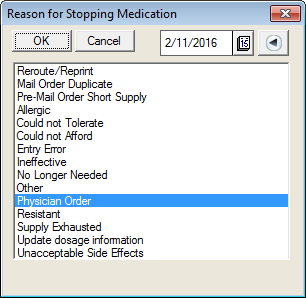
Medications can be removed from the list but the user must state the reason for making a medication inactive. To do this, click on the Stop Meds button. This will display the screen above.
The list of reasons for stopping medications is stored in STOPMEDS.TBL and is found in the TABLES directory.
Drug Formulary
Instead of using the Drug Master List, further restriction could be created to the use of drugs. Each patient is assigned a Drug Formulary code in the demographic record. If the code is not found to be “U” (unknown), the system will automatically display only the drugs belonging to the formulary. You may choose the drugs by Drug Category and you can also alphabetically search for drugs.
Drug Formularies are set up using different setup tables under the PREFERENCES tab on the main menu screen with the CLINICAL SETUP TABLES option selected. First set up the Drug Category Table and Drug Formulary types.
Next, using the PREFERENCES tab, select CLINICAL SETUP TABLES and the DRUG FORMULARY LIST. Add the drugs manually into each category and each Drug Formulary type in the window shown above.
A drug should be added with the full name and strength, SIG and dispense quantity. Each unique drug strength, SIG and dispense quantity that is allowed by the formulary should be listed. For example this can automatically restrict certain medications to a 30-day supply, or antibiotics are automatically given with a 10-day course.
Printing Prescriptions
Once a prescription has been entered, you have the option of manually making out a prescription script, or using the system to print one. The RX button in the Decision Tree is used to print the prescription. If the Workgroup’s security profile has the item “Create One Script Per RX” checked, then it will display the window shown below. If it is not checked, you will be able to directly verify the prescription and save it in the Document Repository.
Use of this tool is optional since some prescriptions are done by phone and require no scripts.
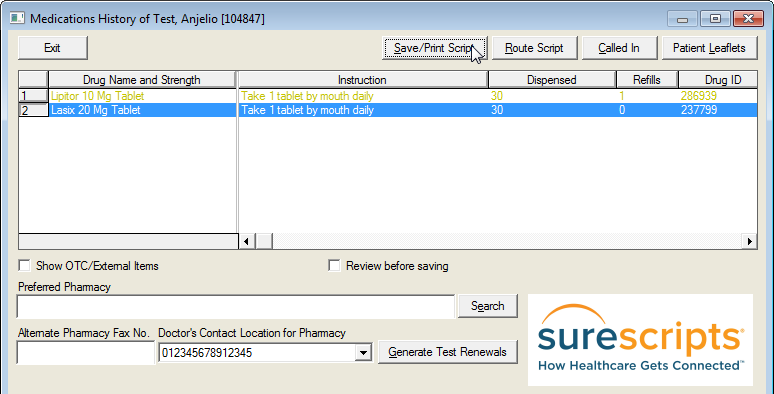
If one prescription is being printed per drug, the window above will be displayed.
You must highlight the drugs you wish to have printed on a prescription form. Some drugs may have been recorded as OTC. Although these drugs do not require a prescription, you may print it out (to remind the patient) by clicking on the “Show OTC/External Items” box.
The Brand Name Necessary check box determines which one of two RX boilerplates will be used when creating an RX document (discussed below).
The Review before saving button is used to preview the prescription before it is sent for printing. This is used for verification/testing purposes.
When the Save/Print Script button is clicked, the window below will be displayed which will allow a physician to provide an inked signature, if desired, which will show up on the prescription form.
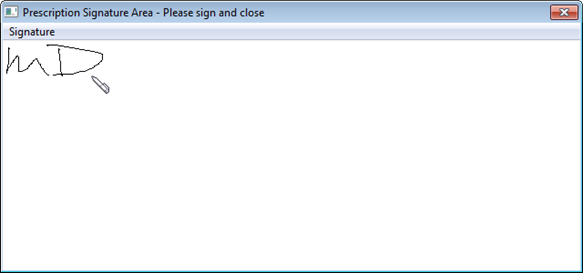
Signing is optional and may not be possible in some environments such as Terminal Services or Citrix, and users can sign the actual printed copy if desired.
Prescription documents will be stored in the Document Repository and will be individually signed by the physician on screen if desired. The prescription forms are saved in the chart section designated for prescriptions (74 by default), which is indicated in the Decision Tree Setup window for each Tree INI file.
Currently, a prescription may be printed only once from the Medications History screen. If there is a need to reprint the prescription, the user is able to stop the medication using the reason of “Reroute/Reprint.” When a user is not allowed to reprint a prescription (often required by some State Board of Pharmacies), the RX Chart Section should be restricted from view to all users. This setting is found under Preferences, Setup Clinical Tables, and Chart Limit option on the Main Menu screen.
In the Print/Route RX window, there is now a ‘Called’ button which allows one to mark a prescription as having been called in to the pharmacy. This prevents users from subsequently reprinting the item to create a duplicate RX.
The RX Print Setup button at the top right-hand corner of the screen opens the screen below. This option allows the user to select from a variety of options when printing the RX. (i.e. Providers preferring to sign a printed prescription rather than “inking” on the pre-printed document would deselect the “Include Ink Signatures” option.)
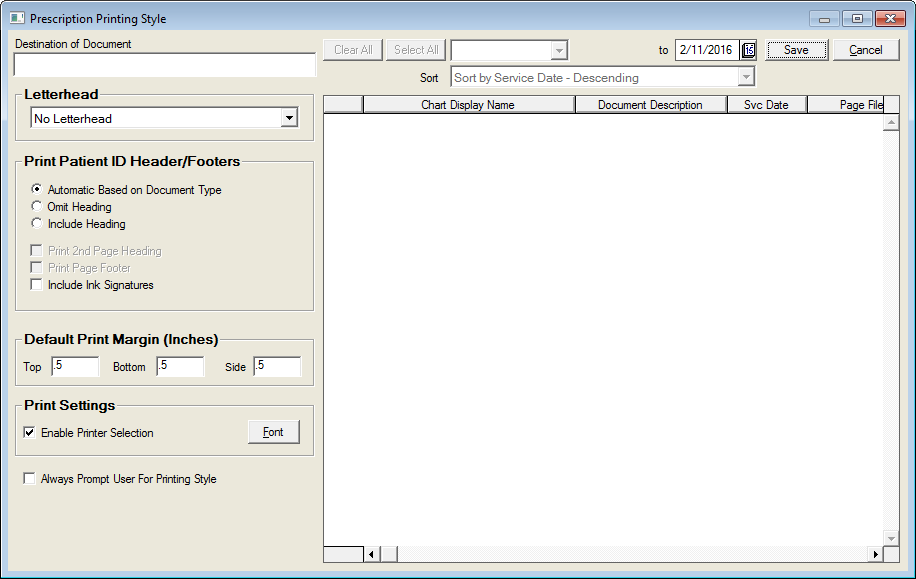
Boilerplates for RX Form
Several boilerplates are potentially used when a prescription is printed. In the Workgroup Profile, if the option “Create One Script Per RX” is clicked, the system will look for the file RXSETUP.TXT and will use this when printing prescriptions. This boilerplate is designed to include multiple drugs on one prescription form.
If the “Create One Script Per RX” is not clicked, the system will instead use RXSETUP1.TXT (if Brand Name Necessary is not clicked) or RXSETUP2.TXT (if Brand Name Necessary is clicked).
These boilerplates should be modified for local use since each State may have different requirements on how the form should be presented.
For example a Generic Substitution is Allowed checkbox is on the screen. It may not be possible to use this field other than for informational purposes for the prescribing provider as some states require one to handwrite on the script that generic substitution is not allowed. Where allowed, installers can modify their RXSETUP?.TXT (prescription boilerplates) to read the SUBSTOK column in CLRXHIST. Normally, no special message is required unless substitution is not allowed.
Contents of RXSETUP.TXT
YOUR PRACTICE NAME
1000 MAIN STREET, USA 90000
Prescription For:
&Pfname &Pmname &Plname
&ADDRESS, &CITY, &STATE &ZIP
&SQLTRIM&SQLSPACE&SQLMRGN016&{SELECT PRESCRIPTI, INSTRUCTIO,DISPENSE, 'Refills', REFILLS FROM CLRXHIST
WHERE COMPANY='&COMPANY' AND SOURCE='I' AND RXDATE='&DATESQL2K'
AND SSNO='&MRNO' AND ACTIVEFLAG = 'Y' }
~&SQLNOCR&{SELECT NAME3 FROM CLDOCTOR WHERE
COMPANY='&COMPANY' AND DOCTOR='&RXDOCTOR'}
&SQLNOCR&{SELECT PROVID FROM CLDRCRED WHERE
COMPANY='&COMPANY' AND CREDENTCODE='DEA' AND DOCTOR='&RXDOCTOR'}
This prescription may be filled with a generically equivalent drug product unless the words 'BRAND MEDICALLY NECESSARY' are written in the practitioner's own handwriting on this prescription form.
Contents of RXSETUP1.TXT – Substitution Allowed
&SQLNOCR&!{
SELECT FNAME, CLFAC.ADDRESS, CLFAC.CITY, CLFAC.STATE, CLFAC.ZIP,
CLFAC.PHONE FROM CLDOCTOR, CLFAC WHERE CLDOCTOR.COMPANY='&COMPANY' AND
DOCTOR='&RENDID' AND CLFAC.COMPANY=CLDOCTOR.COMPANY AND
CLDOCTOR.FACILITY = CLFAC.FACILITY
} &SQLCOL001
&SQLCOL002
&SQLCOL003 &SQLCOL004, &SQLCOL005 &SQLCOL006&SQLEND
License#: &SQLNOCR&SQLTRIM&{
SELECT PROVID FROM CLDRCRED WHERE COMPANY='&COMPANY' AND
CREDENTCODE='STATE LICENSE' AND DOCTOR='&RXDOCTOR'
} Doctor: &SQLNOCR&{
SELECT NAME3 FROM CLDOCTOR WHERE COMPANY='&COMPANY' AND DOCTOR='&RXDOCTOR'}
&NAME#33 Date: &DATE
&ADDRESS, &CITY, &STATE &ZIP
&SQLTRIM&!{SELECT PRESCRIPTI, INSTRUCTIO, DISPENSE, REFILLS FROM CLRXHIST WHERE COMPANY='&COMPANY' AND SOURCE='I' AND RXDATE='&DATESQL2K' AND SSNO='&MRNO' AND ACTIVEFLAG = 'Y' AND PRESCRIPTI='&FIELD1' }&SQLCOL001
&SQLCOL002
Dispense: &SQLCOL003 Refills: &SQLCOL004&SQLEND
[ ] Dispense As Written [x] May Substitute
~
Contents of RXSETUP2.TXT - Brand Name Necessary
&SQLNOCR&!{
SELECT FNAME, CLFAC.ADDRESS, CLFAC.CITY, CLFAC.STATE, CLFAC.ZIP,
CLFAC.PHONE FROM CLDOCTOR, CLFAC WHERE CLDOCTOR.COMPANY='&COMPANY' AND
DOCTOR='&RXDOCTOR' AND CLFAC.COMPANY=CLDOCTOR.COMPANY AND
CLDOCTOR.FACILITY = CLFAC.FACILITY
} &SQLCOL001
&SQLCOL002
&SQLCOL003 &SQLCOL004, &SQLCOL005 &SQLCOL006&SQLEND
License#: &SQLNOCR&SQLTRIM&{
SELECT PROVID FROM CLDRCRED WHERE COMPANY='&COMPANY' AND
CREDENTCODE='STATE LICENSE' AND DOCTOR='&RXDOCTOR'
} Doctor: &SQLNOCR&{
SELECT NAME3 FROM CLDOCTOR WHERE COMPANY='&COMPANY' AND DOCTOR='&RXDOCTOR'}
&NAME#33 Date: &DATE
&ADDRESS, &CITY, &STATE &ZIP
&SQLTRIM&!{SELECT PRESCRIPTI, INSTRUCTIO, DISPENSE, REFILLS FROM CLRXHIST WHERE COMPANY='&COMPANY' AND SOURCE='I' AND RXDATE='&DATESQL2K' AND SSNO='&MRNO' AND ACTIVEFLAG = 'Y' AND PRESCRIPTI='&FIELD1' }&SQLCOL001
&SQLCOL002
Dispense: &SQLCOL003 Refills: &SQLCOL004&SQLEND
[ ] Dispense As Written [x] May Substitute
~